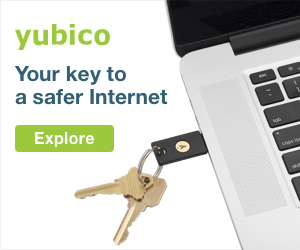If in pre-virus times you were quite happy with the quality of your home
For example, one child is on a Zoom conference with friends learning the art of makeup, another is saving the world from killer zombies, your spouse is having a Skype language lesson in the kitchen, and the cat has occupied the bathroom
What’s the problem?
At this stage, you need to identify the specific cause of the issue. Is it really the
Start with a speed checker such as Speedtest.net or nPerf.com. If you’re getting a great data transmission rate near the router
Plenty of apps that determine the signal strength of
If you ran a
- Give it a good kick
The old adage — that when something is acting up you should try hitting it — is often surprisingly effective with wireless networks. We don’t mean you should literally kick your router, but it may well be that the fundamental problem with your homeWi-Fi lies in the specific combination of your home’s layout and where the router actually directs theradio waves.
 So, try experimenting with the position of the router and the angle of its antennas to improve coverage. Coincidentally, this is the simplest method, requiring no extra time, money, or
So, try experimenting with the position of the router and the angle of its antennas to improve coverage. Coincidentally, this is the simplest method, requiring no extra time, money, or specialist know-how.
For example, if your router is located in an alcove or some kind of cabinet, especially a metal one, try moving it somewhere else. Metal is notWi-Fi’s best buddy, and neither isreinforced concrete.
The position of the router’s antennas also makes a big difference. Google “router radiation pattern” for the theory. Back at the practical level, keep in mind that in most cases the best position for the router antennas is straight up. That way yourWi-Fi router will get the best possible horizontal reach instead of carpeting the floor withvaluable bandwidth.
Also check to see if something might be getting in the way. A refrigerator, for example, is an enemy of radio waves, but not one that can be easily shifted. On the other hand, a microwave or baby monitor — operating at2.4 GHz and competing for the same frequency as the router uses — can be relocated muchmore readily.
If that doesn’t resolve the issue, it’s time to proceed to moreradical measures. - Configure the channels
Wi-Fi operates in a set of narrow bands, called channels, of the radio spectrum. Few channels are available, even though the number of devices that want to use them may be great. Therefore, the most popular band —2.4 GHz — can get clogged with noise from neighboring networks andother devices.
At each reboot or at a scheduled time, the router selects the channel that is most free from interference. It’s comparable to the way a navigation system chooses the route with the fewesttraffic jams.
Routers usually handle this task fairly well by themselves, but it’s possible to intervene. For example, you can configure the router to search automatically for the least clogged channels more frequently, or even set them manually. But be careful when doing the latter; spectrum congestion is very changeable, because not only your router, but neighboring ones too are constantly and automaticallyswitching channels.
Some routers additionally allow users to change theWi-Fi signal strength. Check the router’s settings to see if it’s set to the maximum value, and if it isn’t, feel free to crankit up. - Moving to 5 GHz
We’re moving virtually, of course. The5 GHz band is a more respectable region of the radio spectrum with more, and wider, channels. Moreover, older router models and the cheapest new routers do not support5 GHz, which is largely why there is less noise, and the information transfer rate can befar higher.
If your current router does not support the5 GHz band, you can try upgrading to something more modern with support for the802.11ac standard(aka Wi-Fi 5). That is no longer a luxury; inexpensive models start atabout $50.
There’s no need at this point to go for the more advanced802.11ax (Wi-Fi 6), which is still quite expensive. Upgrading toWi-Fi 6 is likely to have a noticeable impact only if you have a whole lot oftraffic-hungry Wi-Fi devicesat home.
Bear in mind, however, that switching to5 GHz is not a silver bullet. The drawback of a higher frequency is that the signal decays more quickly with distance, and the effective range in larger apartments or houses canbe disappointing.
It all depends on what the problem with yourWi-Fi network is. If the2.4 GHz spectrum where you live is clogged up with other people’s networks, and5 GHz is available, updating really will help. But if your2.4 GHz network isn’t reaching your kitchen because of distance and an abundance of reinforced concrete walls,5 GHz probably won’t cutit, either. - Use cables
We’re so used to the convenience ofWi-Fi that we sometimes forget about good old wired Ethernet. Connecting through a cable is often the easiest and cheapest solution to seemingly hopelessWi-Fi issues.
Using a wired connection can kill two virtual birds: First, it can resolve the problem in a room that stubbornly refuses to admitWi-Fi; second, if you transfer at least some devices to a cable, the quality of the wireless connection on the remaining ones is likely to improve. Sure, you can’t connect a smartphone or tablet in this way, but it’s perfectly fine for a desktop computer or asmart TV.
If the cables stretched around your home are an eyesore and there’s no easy way to hide them, try a powerline adapter that transmits the network signal through your home’s electric wiring. On the downside, powerline appliances are somewhat unpredictable, and they sometimes refuse to coexist with local electric cables, that’s something to keepin mind. - Build a mesh
There’s a whole bunch of other ways to improve the quality of your coverage. For example, you can try installing signal repeaters or replacing the router’s antennas with more effective ones(you’d be surprised what junk is actually inside theimpressive-looking horns of a typicalhome router).
But if the word “decibel” sounds scary, and network device administration is not on your list of hobbies, then it’s probably best to stick to aready-made mesh-networking kit.
Such kits are available from most major network equipment manufacturers. They consist of a central router and several auxiliary access points. The latter are arranged so that the signal reaches the furthest parts of the house or apartment. With a mesh system, the coverage area of yourWi-Fi network can be as large as you like — it all depends on the number of additionalaccess points.
Unlike with traditional repeaters, the system is managed centrally(auxiliary devices are usually configured automatically), which saves a lot of time and effort. If you can connect the access points to the router via Ethernet, doing so will increase both the speed and coverage area. If not, don’t worry, mesh systems are nothing ifnot flexible.
Another important trait is fast, seamless roaming. That is, your video call with colleagues won’t be interrupted even if family members expel you from the kitchen to somewhere covered by a differentaccess point.
High-quality roaming on a smartphone or computer requires support for the 802.11k/r/v family of standards. The good news is that this is no longer a luxury; for example, Apple mobile devices, starting with the iPhone 6s, support allthree standards.
A couple ofset-up tips. For roaming to work properly, your2.4 GHz and5 GHz networks must use the same combination of network name and password. As for the Mobility Domain ID/key, there’s no need to obsess or be too clever — it’s just a label for linking network segments(some routers even setthem automatically).
A mesh network, of course, carries additional costs, but you don’t have to fork out hundreds for atop-of-the-line kit. Some manufacturers offer routers that support meshing as standard, so you have to do is buy additional inexpensive auxiliary points as and when required. It may turn out that oneis enough.
We don’t recommend experimenting with a hodgepodge of mesh equipment from different vendors, so consider the possibility of future expansion when choosinga system.
And may theWi-Fi bewith you!